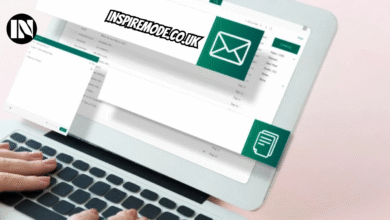wmiprvse.exe Everything You Need to Know About This Essential Windows Process

If you’re a Windows user, you’ve probably seen wmiprvse.exe in the Task Manager, either running in the background or causing some system slowdowns. This process can be a little mysterious, especially for those unfamiliar with the inner workings of their computer’s operating system. In this article, we’ll dive deep into what wmiprvse.exe is, why it runs on your system, how it can affect your performance, and what you can do if it starts causing problems. By the end of this guide, you’ll have a clear understanding of this essential Windows process, and how to troubleshoot any potential issues it might cause.
What Is wmiprvse.exe?
Meaning and Full Form
At first glance, the name wmiprvse.exe may seem like a complex, cryptic part of Windows. The full form of wmiprvse.exe stands for WMI Provider Service, a vital process associated with Windows Management Instrumentation (WMI). WMI is a Microsoft framework that allows system administrators to access and manage various hardware and software components of the system, providing them with detailed system data for monitoring, troubleshooting, and automation purposes.
This process is essential for enabling communication between different Windows applications, devices, and the system itself. Think of wmiprvse.exe as the intermediary that helps gather, process, and distribute system information to various services and applications that need it. For instance, it collects data about hardware performance, installed software, and system configuration.
Where You Can Find wmiprvse.exe on Your System
In most cases, wmiprvse.exe runs silently in the background. You can find it on your computer by navigating to the system directory, usually located at C:\Windows\System32\wbem. This directory contains WMI-related files that help manage Windows operations effectively. If you happen to encounter wmiprvse.exe in Task Manager, it’s typically running under a normal Windows process.
However, if you spot wmiprvse.exe running from any other directory, such as C:\Users[YourName], there’s a good chance that the process could be malware disguised as wmiprvse.exe. It’s essential to verify its location to determine if it’s the legitimate system file or a potential threat.
Is wmiprvse.exe Safe?
The official wmiprvse.exe process from Microsoft is entirely safe and plays a crucial role in your computer’s functionality. However, like many system processes, it is sometimes targeted by malware creators who may try to use its name to disguise harmful programs. To ensure the wmiprvse.exe running on your system is legitimate, check its file location. If it’s located in the System32 folder, you’re in the clear. But if it resides anywhere else, you should run a full system scan using a trusted antivirus or anti-malware program.
Why Is wmiprvse.exe Running on My PC?
Core Functions of wmiprvse.exe
The primary role of wmiprvse.exe is to serve as a WMI provider. This means it facilitates the exchange of information between Windows and other software or hardware components. For example, when your system needs to retrieve information about its hardware, such as CPU usage or memory allocation, wmiprvse.exe acts as the bridge that sends that data to various applications like Task Manager, Performance Monitor, or System Configuration.
Moreover, wmiprvse.exe is crucial for system health and management. It helps monitor various aspects of your computer, including network connectivity, hardware temperature, system security, and more. It also assists in automatic system updates and troubleshooting procedures. Without it, your system may struggle to track important metrics, potentially leading to instability or performance issues.
Impact on System Performance
In general, wmiprvse.exe should not consume too many resources. It’s designed to run quietly in the background without causing noticeable system slowdowns. However, there are times when wmiprvse.exe might use more CPU or memory, especially when it’s performing tasks like gathering system data or running scripts. While this can be normal, if the resource usage spikes for an extended period, it could indicate an underlying issue.
If you notice that wmiprvse.exe is using a significant amount of system resources, it might be time to investigate further. High CPU or memory usage from this process can be caused by various factors, including system updates, background WMI queries, or even corrupted system files. Fortunately, there are steps you can take to resolve these issues, which we will explore in the next section.
Troubleshooting wmiprvse.exe Issues
wmiprvse.exe High CPU or Memory Usage
Sometimes, wmiprvse.exe can cause your computer’s performance to slow down significantly due to high CPU or memory usage. This can happen if there’s an issue with the WMI service or if a program is requesting too many resources for monitoring purposes. The first step in addressing this problem is to identify which process is causing the high resource usage.
To do this, open Task Manager (Ctrl + Shift + Esc) and navigate to the Processes tab. If wmiprvse.exe is listed under CPU or Memory, right-click on it and select Go to details. You may find that a particular service or program is triggering high usage, such as Windows Update or third-party applications using WMI to pull system information.
Step-by-Step Solutions
If you find wmiprvse.exe consuming too many resources, there are several ways to resolve it:
- Restart the WMI Service: Sometimes, simply restarting the WMI service can resolve temporary performance issues. You can do this by typing services.msc in the Run dialog (Windows + R) and restarting the Windows Management Instrumentation service.
- Run System Scans: Corrupted system files can sometimes cause wmiprvse.exe to misbehave. Running the System File Checker (SFC) and Deployment Imaging Service and Management Tool (DISM) can help restore integrity to system files and fix any issues that may be affecting performance.
- Check for Malware: Since malware can sometimes disguise itself as wmiprvse.exe, perform a full scan using trusted antivirus software to rule out any security threats.
When and How to Disable or Repair wmiprvse.exe
Is It Safe to Disable wmiprvse.exe?
Although disabling wmiprvse.exe can stop it from consuming system resources, it’s generally not recommended. Disabling this process could limit your system’s ability to monitor hardware, troubleshoot issues, and receive important updates. Moreover, other system processes may rely on WMI services to function correctly, which could lead to unexpected system behavior.
However, if you need to disable wmiprvse.exe temporarily to improve system performance, ensure that you understand the potential risks and re-enable it as soon as possible.
How to Repair a Corrupted WMI Service
If you suspect that wmiprvse.exe is malfunctioning due to corruption, you can try repairing the WMI service using the following steps:
- Open Command Prompt as Administrator (right-click and select Run as Administrator).
- Type winmgmt /verifyrepository to check for corruption.
- If any corruption is detected, type winmgmt /salvagerepository to repair the WMI repository.
These commands can help restore the integrity of the WMI service and ensure wmiprvse.exe works as intended.
Conclusion
wmiprvse.exe plays a vital role in the smooth operation of your Windows system. Although it’s generally safe and essential for system management, it can sometimes cause performance issues, especially when system files become corrupted or if malware disguises itself as this process. By understanding its purpose, recognizing potential problems, and knowing how to troubleshoot, you can ensure that wmiprvse.exe helps keep your system running efficiently rather than causing unnecessary slowdowns.
Also Read: dgmnews.com